General - Frequently Asked Questions (FAQ)
Click here to return to main FAQ page
Q: Where do I find the past issues of the blueprint newsletter to help me learn about the 2013 Standards and previous announcements?
A: Please visit at the web link ( http://www.energy.ca.gov/efficiency/blueprint/ ) for all available blueprint newsletters.
A: Please visit at the web link ( http://www.energy.ca.gov/efficiency/blueprint/ ) for all available blueprint newsletters.
Q: Where do I find the information relating to 2016 Standards and support materials?
A: Please visit the California Energy Commission home page for information related to 2016 Building Energy Efficiency Standards at http://www.energy.ca.gov/title24/2016standards/index.html
A: Please visit the California Energy Commission home page for information related to 2016 Building Energy Efficiency Standards at http://www.energy.ca.gov/title24/2016standards/index.html
Q: Where do I find the information relating to 2013 Standards and support materials?
A: Please visit the California Energy Commission home page for information related to 2013 Building Energy Efficiency Standards at http://www.energy.ca.gov/title24/2013standards/index.html
A: Please visit the California Energy Commission home page for information related to 2013 Building Energy Efficiency Standards at http://www.energy.ca.gov/title24/2013standards/index.html
Q: I'm having a problem with CBECC-Res. Who do I contact for help?
A: You can email CBECC-Res Support at [email protected]
A: You can email CBECC-Res Support at [email protected]
Q: What is the relationship between gbXML and SDD XML?
A: SDD XML adds many terms for description of internal loads and mechanical systems that are not included in gbXML. SDD XML has been specifically developed for use in energy code compliance. Descriptions of building geometry are very similar in SDD XML and gbXML.
A: SDD XML adds many terms for description of internal loads and mechanical systems that are not included in gbXML. SDD XML has been specifically developed for use in energy code compliance. Descriptions of building geometry are very similar in SDD XML and gbXML.
Q: What's the difference between a "Compulsory" input and a "Required" input?
A: Both are required to be input. A compulsory input is required for all projects. An example is Climate Zone. A required input is required only when applicable building features are present. An example is a chilled water temperature supply setpoint. This is required for all models that contain chilled water systems, but not all models.
A: Both are required to be input. A compulsory input is required for all projects. An example is Climate Zone. A required input is required only when applicable building features are present. An example is a chilled water temperature supply setpoint. This is required for all models that contain chilled water systems, but not all models.
Q: Should I be connected to the internet while running T24 Compliance runs?
A: Network connectivity is required only for generating the final compliance report as CBECC-Com connects to the California Energy Commsision servers to generate the NRCC-PRF-01-E report. For rest of the analysis CBECC-Com does not require an internet connection.
A: Network connectivity is required only for generating the final compliance report as CBECC-Com connects to the California Energy Commsision servers to generate the NRCC-PRF-01-E report. For rest of the analysis CBECC-Com does not require an internet connection.
Q: I generated a Draft T24 Compliance Report from CBECC-Com. Can I use it for official submittal?
A: No, you cannot use draft reports for submittal. The draft reports will contain a watermark indicating that they cannot be used for compliance.
A: No, you cannot use draft reports for submittal. The draft reports will contain a watermark indicating that they cannot be used for compliance.
Q: The compliance simulation is taking a long time to complete. Is there any way to decrease the run time?
A: On the Project input screen, check the box next to Quick Analysis. This decreases the amount to time required to run a compliance simulation in CBECC-Com by using a method identified by Pacific Northwest National Laboratories (PNNL) to simulate 4 weeks of hourly weather data (one week in each season) instead of 52 weeks. Quick Analysis uses the 13th, 26th, 39th, and 52nd weeks in a weather file because that set of weeks was found to minimize the differences between annual and Quick Analysis TDV energy results. The results from Quick Analysis may vary from the full annual simulation, so Quick Analysis cannot be used for your final compliance analysis and permitting.
A: On the Project input screen, check the box next to Quick Analysis. This decreases the amount to time required to run a compliance simulation in CBECC-Com by using a method identified by Pacific Northwest National Laboratories (PNNL) to simulate 4 weeks of hourly weather data (one week in each season) instead of 52 weeks. Quick Analysis uses the 13th, 26th, 39th, and 52nd weeks in a weather file because that set of weeks was found to minimize the differences between annual and Quick Analysis TDV energy results. The results from Quick Analysis may vary from the full annual simulation, so Quick Analysis cannot be used for your final compliance analysis and permitting.
Q: Multipliers - when to use them, how they are represented by different objects in the model
A: Identical duplicates of modelling components can be specified by using Multipliers. For example, if the building has more than one story with identical floor plate, a Story Multiplier can be used to represent the duplicate floors instaed of individually building each floor.
A: Identical duplicates of modelling components can be specified by using Multipliers. For example, if the building has more than one story with identical floor plate, a Story Multiplier can be used to represent the duplicate floors instaed of individually building each floor.
Q: I exported my building geometry form Openstudio but can't find the file listed when I try to open the file from CBECC-Com.
A: The SDD export from OpenStudio saves the file in a .xml format. When you browse for an existing file from CBECC-Com interface the default file type is .cibd. Make sure that you choose SDD XML Project Files (*.xml) as file type while browsing for the file.
A: The SDD export from OpenStudio saves the file in a .xml format. When you browse for an existing file from CBECC-Com interface the default file type is .cibd. Make sure that you choose SDD XML Project Files (*.xml) as file type while browsing for the file.
Q: How can I model Partial Compliance with CBECC-Com?
A: You can set the Partial Compliance Options in the Project Data Screen by selecting the appropriate compliance option as it relates to your project from the Compliance Type drop-down bar
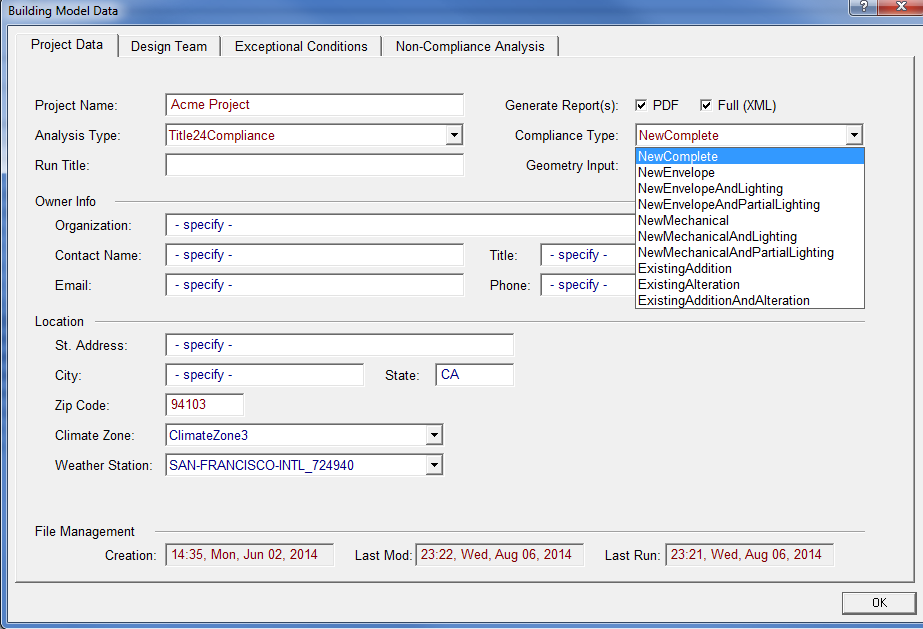
A: You can set the Partial Compliance Options in the Project Data Screen by selecting the appropriate compliance option as it relates to your project from the Compliance Type drop-down bar
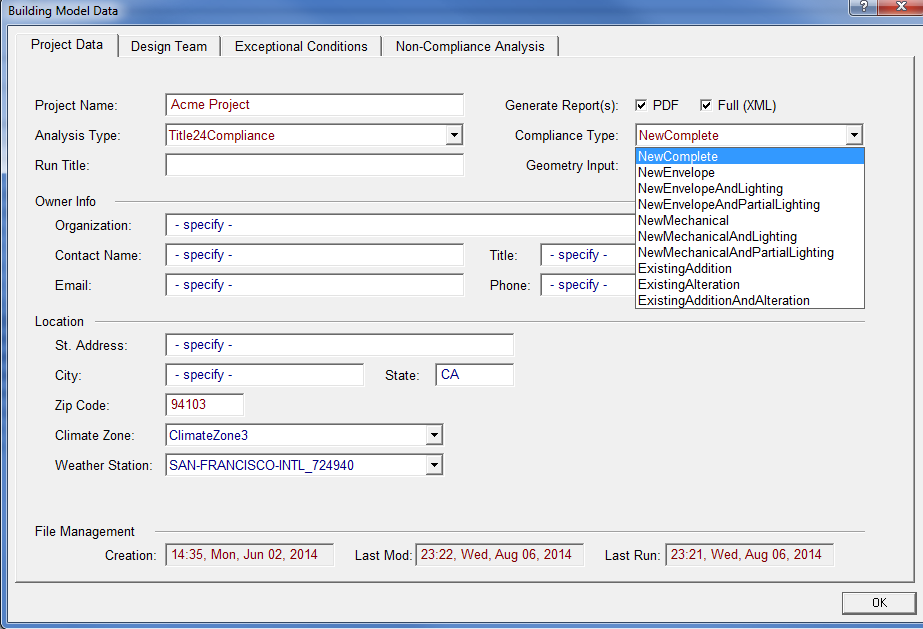
Q: How can I model Exterior Lighting with CBECC-Com to show compliance?
A: Exterior Lighting cannot be modeled using CBECC-Com. Please use the Prescriptive Approach to show compliance for Exterior Lighting on your project.
A: Exterior Lighting cannot be modeled using CBECC-Com. Please use the Prescriptive Approach to show compliance for Exterior Lighting on your project.
Q: If I am doing envelope only or envelope and lighting only compliance do I need to specify the HVAC system?
A: When doing either of these, you need to specify the building geometry and the building spaces. All spaces need to be assigned a space function. If doing envelope and lighting compliance (NewEnvelopeAndLighting selected for the Compliance Type on the Project input screen) you need to input the details of the proposed lighting design. If doing envelope only compliance (Compliance Type set to NewEnvelope) then the default lighting power density data for the space functions should be left in the model since any user entries will be replaced.
In either case, you do not need to specify any HVAC systems. However, you do need to add Thermal Zones on the Mechanical tab, and assign spaces to thermal zones. Thermal zones are required to allow the rules to assign HVAC equipment for the proposed and baseline models.
When compliance analysis is performed, the proposed model will use the user specified envelope. For envelope only compliance, the proposed and baseline models will use identical interior loads, using the default values assigned to the space functions being used. For envelope and lighting compliance, the baseline will use the default lighting power while the proposed model will include the user supplied lighting system. For both compliance types, the HVAC system type will be the same. The rules used to define and size the baseline system for a complete building analysis will be used for both the baseline and proposed models. Sizing of the proposed may be different due to differences in heating and cooling loads due to differences in the envelope and lighting systems.
A: When doing either of these, you need to specify the building geometry and the building spaces. All spaces need to be assigned a space function. If doing envelope and lighting compliance (NewEnvelopeAndLighting selected for the Compliance Type on the Project input screen) you need to input the details of the proposed lighting design. If doing envelope only compliance (Compliance Type set to NewEnvelope) then the default lighting power density data for the space functions should be left in the model since any user entries will be replaced.
In either case, you do not need to specify any HVAC systems. However, you do need to add Thermal Zones on the Mechanical tab, and assign spaces to thermal zones. Thermal zones are required to allow the rules to assign HVAC equipment for the proposed and baseline models.
When compliance analysis is performed, the proposed model will use the user specified envelope. For envelope only compliance, the proposed and baseline models will use identical interior loads, using the default values assigned to the space functions being used. For envelope and lighting compliance, the baseline will use the default lighting power while the proposed model will include the user supplied lighting system. For both compliance types, the HVAC system type will be the same. The rules used to define and size the baseline system for a complete building analysis will be used for both the baseline and proposed models. Sizing of the proposed may be different due to differences in heating and cooling loads due to differences in the envelope and lighting systems.
Q: I am doing an alteration project. How do I find out the correct assignment of "Status" for the various building components?
A: A: Status only affects the baseline model, the proposed model is modeled as it is designed.
Use the "Altered" status for the following situations:
HVAC - not applicable
Use the "Existing" status for the following situation:
Use the "New" status for the following situations:
For HVAC systems, "Altered" does not apply since the rules are not able to mix new and existing components in a single system for the baseline. An HVAC system in the baseline must be entirely new or entirely existing.
A: A: Status only affects the baseline model, the proposed model is modeled as it is designed.
Use the "Altered" status for the following situations:
- New window that replaces an existing window
- New wall that replaces an existing wall
- Modification to an existing wall that changes thermal performance
- Lighting system modifications that do not increase lighting power
HVAC - not applicable
Use the "Existing" status for the following situation:
- Unchanged windows
- Walls that are unchanged or have only cosmetic changes
- Unchanged lighting systems
- Unchanged HVAC components
Use the "New" status for the following situations:
- Window that increases window area
- Walls that increase building floor area
- Lighting systems that increase lighting power
- Added or replaced HVAC components
For HVAC systems, "Altered" does not apply since the rules are not able to mix new and existing components in a single system for the baseline. An HVAC system in the baseline must be entirely new or entirely existing.
Q: If my building has multiple identical floors, what is the best way to replicate the floors quickly in CBECC-Com?
A: On the envelope tab of CBECC-Com, create a new Story or open an existing Story within the Building. In the Building Story window, there is a Story Multiplier that by default is set to 1. Increasing this value to the number of floors that need to be replicated will also increase the number of the thermal zones in the building to match. The multiplier will be echoed on the Thermal Zone and Space Data windows and can be used to verify that they are included in the Story that is being replicated
A: On the envelope tab of CBECC-Com, create a new Story or open an existing Story within the Building. In the Building Story window, there is a Story Multiplier that by default is set to 1. Increasing this value to the number of floors that need to be replicated will also increase the number of the thermal zones in the building to match. The multiplier will be echoed on the Thermal Zone and Space Data windows and can be used to verify that they are included in the Story that is being replicated
Q: How should I best model one terminal unit or thermostat that serves more than one space in my model?
A: Multiple Spaces can be assigned to a single Thermal Zone.
A: Multiple Spaces can be assigned to a single Thermal Zone.
Q: I have a number of identical spaces in my building, each of which has its own thermostat and terminal unit. Is there a way to duplicate one space, thermal zone and terminal unit for all of the others?
A: Model one large space which encompasses all of the individual smaller spaces, and make a single thermal zone with only that space assigned. Model a single terminal unit to serve that space. Use the HVAC Zone Count in the Thermal Zone Data tab to indicate the number of thermal zones in the building being represented by the single thermal zone in the model.
A: Model one large space which encompasses all of the individual smaller spaces, and make a single thermal zone with only that space assigned. Model a single terminal unit to serve that space. Use the HVAC Zone Count in the Thermal Zone Data tab to indicate the number of thermal zones in the building being represented by the single thermal zone in the model.
Q: I have created an Air System or Zone System in my model that I would like to replicate and attach them to separate Thermal Zones. How can this be completed?
A: The Air System and Zone System windows contain a Count that is set to 1 by default. Set the Count to the number of systems that need to be replicated. Then go to all the Thermal Zones that will be using the Air or Zone Systems, and select that system in the Primary Htg/Clg System drop down box. The components connected to the Air or Zone System have a Componet Qty that will match the System multiplier and is not-user editable.
A: The Air System and Zone System windows contain a Count that is set to 1 by default. Set the Count to the number of systems that need to be replicated. Then go to all the Thermal Zones that will be using the Air or Zone Systems, and select that system in the Primary Htg/Clg System drop down box. The components connected to the Air or Zone System have a Componet Qty that will match the System multiplier and is not-user editable.
Click here to return to main FAQ page