Compliance Reporting - Frequently Asked Questions (FAQ)
Click here to return to main FAQ page
Q: My model is not generating a NRCC PRF01 report (ProjectName � AnalysisResults-BEES.pdf)
A: There are 4 possibilities that could be causing this (you must have an internet connection for any of these options to work):
A: There are 4 possibilities that could be causing this (you must have an internet connection for any of these options to work):
- If the �ProjectName � AnalysisResults.xml� is about 8MB or larger in size then please zip (compress) and email your AnalysisResults.xml file and Project file (.cibd) to [email protected]. CBECC-Com support will generate the compliance report and send it to you.
- If you know that your company has a proxy server; in the CBECC-Com interface, at the top of the task bar select �Tools� and then �Program and Analysis Options�. Check �Use Proxy Server Settings� and enter your proxy address and credentials.
- Be sure that when you double click on Project, at the top of the screen the Generate Report(s): PDF is checked.
- To prompt the software to generate a new NRCC PRF01 report; in the CBECC-Com interface, at the top of the task bar select �Tools� and then �View T-24 Compliance Report�.
Q: Should I be connected to the internet to generate the performance complaince report - NRCC-PRF-01-E?
A: Network connectivity is required for generating the final compliance report as CBECC-Com connects to the California Energy Commsision servers to generate the NRCC-PRF-01-E report. For rest of the analysis CBECC-Com does not require an internet connection.
A: Network connectivity is required for generating the final compliance report as CBECC-Com connects to the California Energy Commsision servers to generate the NRCC-PRF-01-E report. For rest of the analysis CBECC-Com does not require an internet connection.
Q: In addition to NRCC-PRF-01-E what other reports are available at the end of a CBECC-Com simulation?
A: CBECC-Com generates a EnergyUse Summary screen at the completion of each simulation. A full summary of buildings inputs and outputs are captured in the AnalysisResults.XML file. A variety of EnergyPlus output files are also generated based on your chosen option for storage of simulation output. In addition, a variety of .csv files are produced that captures various model inputs
A: CBECC-Com generates a EnergyUse Summary screen at the completion of each simulation. A full summary of buildings inputs and outputs are captured in the AnalysisResults.XML file. A variety of EnergyPlus output files are also generated based on your chosen option for storage of simulation output. In addition, a variety of .csv files are produced that captures various model inputs
Q: I am unable to generate the performance compliance report (NRCC-PRF-01-E) since my network proxy settings disallows connection with the external server. How can I fix this?
A: You can enter your Proxy Server settings by clicking on Tools then Program and Analysis Options and entering your proxy server address and credentials. Please consult your company IT administrator/staff to get these credentials.
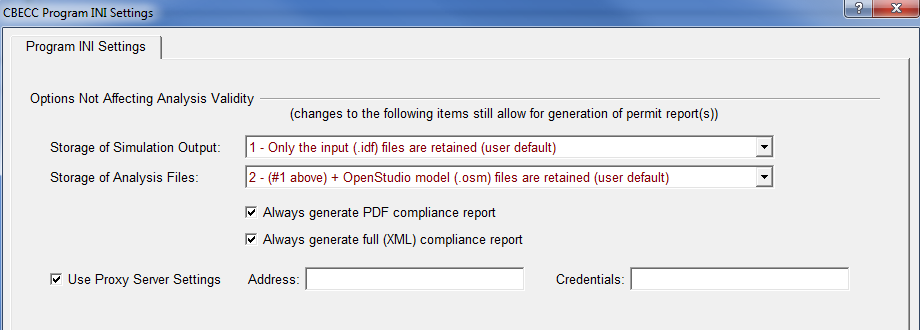
A: You can enter your Proxy Server settings by clicking on Tools then Program and Analysis Options and entering your proxy server address and credentials. Please consult your company IT administrator/staff to get these credentials.
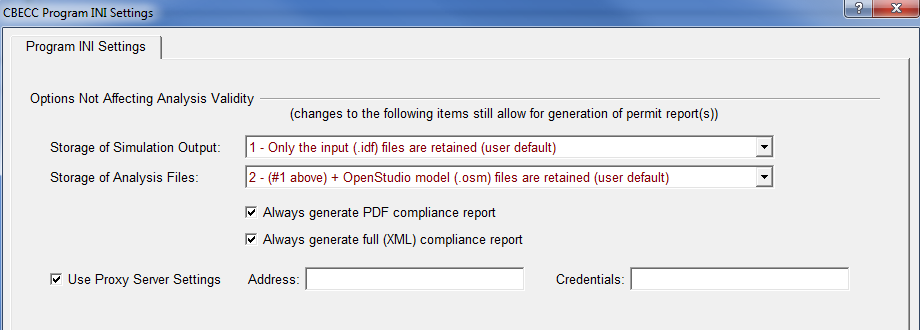
Q: My simulation aborted and I closed the error message screen. How can I view errors in my model?
A: CBECC-Com produces a log file that contains all errors encountered during the simulation. To view the log file, click on Tools then View Project Log File.
A: CBECC-Com produces a log file that contains all errors encountered during the simulation. To view the log file, click on Tools then View Project Log File.
Q: How can I generate EnergyPlus output reports?
A: The default settings of CBECC-Com saves only the .idf file for your proposed and baseline model. If you wish to save detailed EnergyPlus files, click on Tools then Program Analysis and Options and choose the appropriate option from the pull down menu for Storage of Simulation Output as shown in image. When your simulation has completed running, notice that a ProjectName- run folder gets created. Within this folder reside the sub-folders named ap and ab. EnergyPlus files for the Proposed model are located within the ap folder and Baseline Model within the ab folder.
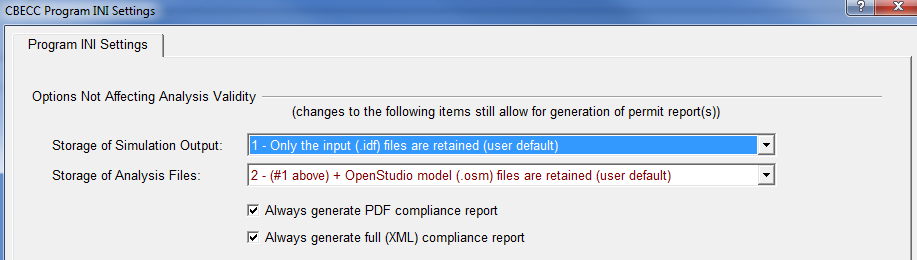
A: The default settings of CBECC-Com saves only the .idf file for your proposed and baseline model. If you wish to save detailed EnergyPlus files, click on Tools then Program Analysis and Options and choose the appropriate option from the pull down menu for Storage of Simulation Output as shown in image. When your simulation has completed running, notice that a ProjectName- run folder gets created. Within this folder reside the sub-folders named ap and ab. EnergyPlus files for the Proposed model are located within the ap folder and Baseline Model within the ab folder.
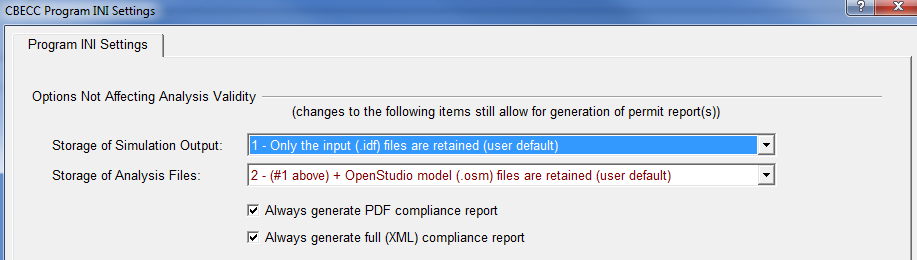
Click here to return to main FAQ page